Table of contents
- What is Microsoft’s AI Toolkit for VS Code?
- Standout Features of Microsoft’s AI Toolkit
- 1. AI-Powered Code Completion and Generation
- 2. Embedded AI Chat Interface for Real-Time Support
- 3. Error Detection, Debugging, and Refactoring Suggestions
- 4. Free Access to GitHub’s GPT-4O Model
- 5. Seamless Local Model Support for Enhanced Privacy and Customization
- 6. Customizable AI Model Tuning and Image Integration
- How to Set Up and Use the AI Toolkit in VS Code
- Why Microsoft’s AI Toolkit is a Compelling Alternative to Cursor
- Real-World Applications
- The Future of Microsoft’s AI Toolkit
- Ready to Supercharge Your Development Workflow?
As artificial intelligence reshapes the way we work, Microsoft is making sure developers have top-tier tools to stay ahead. With the release of the AI Toolkit for Visual Studio Code (VS Code), Microsoft is placing itself at the forefront of AI-powered coding experiences, giving developers an edge in productivity, convenience, and performance. In this post, we’ll cover the standout features of this toolkit and why it’s a compelling alternative to other AI-enabled editors, such as Cursor.
What is Microsoft’s AI Toolkit for VS Code?
Microsoft’s AI Toolkit is a powerful suite of AI tools integrated directly into VS Code, transforming it from an excellent code editor into an intelligent development assistant. Unlike most AI plugins that offer only isolated features, the AI Toolkit provides a comprehensive set of functionalities—ranging from code generation and debugging to documentation and multi-file editing.
The toolkit takes full advantage of Microsoft’s advanced AI ecosystem, including GitHub Copilot, Azure’s OpenAI services, and exclusive models like GPT-4O. This all-in-one approach means VS Code can meet a wide range of development needs without requiring third-party integrations.
Standout Features of Microsoft’s AI Toolkit
1. AI-Powered Code Completion and Generation
With the integration of GitHub Copilot, the AI Toolkit understands the code you’re writing and can complete it contextually, whether that’s a single line or an entire function. This feature not only saves time but ensures your code follows best practices, and now includes support for multi-file edits, making it even easier to tackle larger projects seamlessly.
2. Embedded AI Chat Interface for Real-Time Support
Forget flipping between applications or browsers to ask coding questions! The AI Toolkit’s chat feature is embedded right within VS Code, so you can ask questions, seek explanations, or even get tips in real-time. This chat interface supports natural language queries and is powered by both GPT-4O and locally run models, making it versatile and convenient.
3. Error Detection, Debugging, and Refactoring Suggestions
The AI Toolkit’s intelligent debugging tools provide real-time diagnostics, analyzing your code for errors and offering suggestions for refactoring. This tool not only identifies common errors but also provides clear explanations, reducing the time spent deciphering cryptic error messages and ensuring that your codebase is both optimized and maintainable.
4. Free Access to GitHub’s GPT-4O Model
Microsoft has also partnered with GitHub to offer its GPT-4O model at no cost, with direct API integration in VS Code. This model delivers powerful natural language processing capabilities, giving developers access to state-of-the-art AI without the need for additional subscriptions.
5. Seamless Local Model Support for Enhanced Privacy and Customization
The toolkit allows developers to run AI models, such as Mistral and Phi 3.5 Mini, locally. This is especially useful for users who want to keep their data private or work offline. It also eliminates third-party integration hassles and makes it easier for new users to start experimenting with AI locally.
6. Customizable AI Model Tuning and Image Integration
Developers can now fine-tune models and add image-based functionality to their workflows directly within the AI Toolkit. This means not only generating text-based code suggestions but also incorporating visual resources, which can be incredibly useful for design and UI-related tasks.
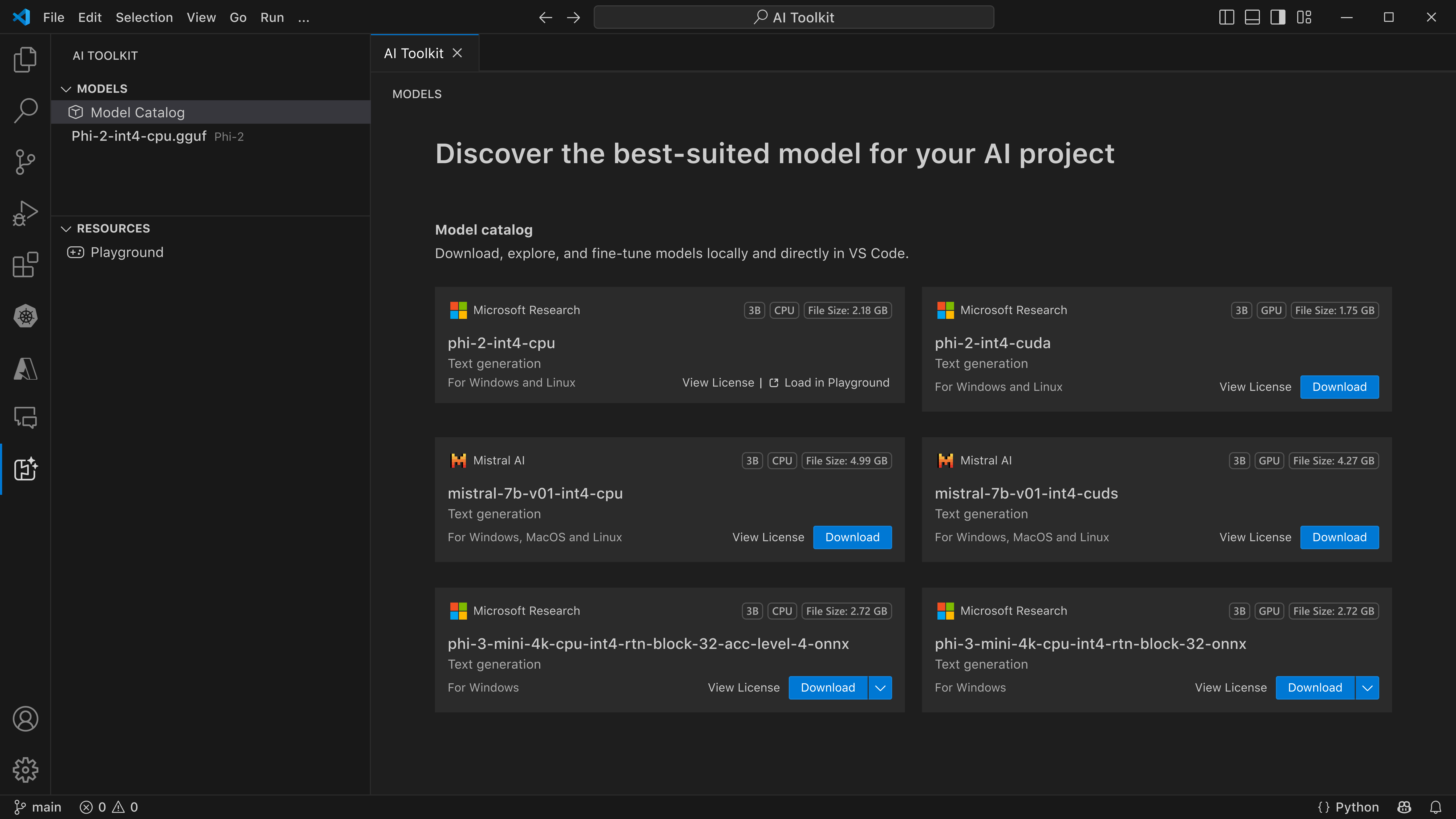
How to Set Up and Use the AI Toolkit in VS Code
Download and Install the AI Toolkit - Head to the VS Code Extensions Marketplace, find the AI Toolkit, and install it.
Connect GitHub or Azure OpenAI for Full Functionality - For the most robust experience, link your GitHub or Azure accounts to enable code generation, error detection, and AI chat functionality.
Run Local Models if Desired - If you’re interested in using local models, you can run Mistral or Phi 3.5 Mini with just a click, making it beginner-friendly and convenient for privacy-focused users.
Explore the Toolkit’s Customization Options - Adjust settings for API access, chat responses, and model selection to create a workflow that best suits your style.
Start Coding with Your AI Assistant - Type away and let the toolkit’s AI features help with completion, debugging, and documentation.
Why Microsoft’s AI Toolkit is a Compelling Alternative to Cursor
The AI Toolkit in VS Code positions itself as a direct competitor to Cursor’s AI-powered editor by offering similar premium features with cost advantages. With exclusive GitHub integrations, natural language capabilities, and multi-file editing, the Toolkit provides an experience that rivals Cursor without the subscription costs. Additionally, VS Code’s open ecosystem and customization options make it highly versatile for different kinds of development projects, whether they’re solo or team-based.
Real-World Applications
Microsoft’s AI Toolkit is becoming a go-to for diverse teams and industries. Here’s how it’s already making an impact:
Small Teams and Startups: By reducing time spent on debugging and increasing coding efficiency, small teams can get products to market faster without needing additional manpower.
Enterprise-Level Development: Large teams benefit from the AI Toolkit’s built-in error detection and refactoring, which keeps code clean and compliant with industry standards.
Education and Learning: The AI chat and error explanation features make it a perfect tool for learning, guiding students through coding questions and challenges.
The Future of Microsoft’s AI Toolkit
Microsoft’s commitment to making AI accessible for developers means we’ll likely see ongoing improvements in the AI Toolkit, including new models, more advanced customization, and potentially deeper integrations with Azure’s ecosystem. As AI becomes an increasingly integral part of coding, Microsoft’s proactive approach positions the AI Toolkit as a leader in developer-focused artificial intelligence.
Ready to Supercharge Your Development Workflow?
Microsoft’s AI Toolkit for VS Code is transforming how developers code, making AI an everyday part of the coding experience. With cutting-edge features, the Toolkit is an all-in-one AI-powered coding solution, whether you’re working on a personal project or collaborating in a team. Ready to code smarter? Try the AI Toolkit in VS Code and experience the future of coding today.
